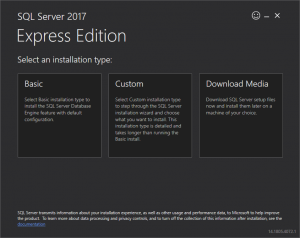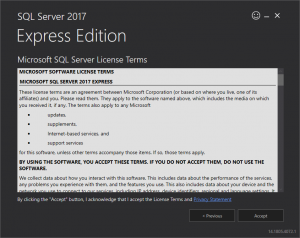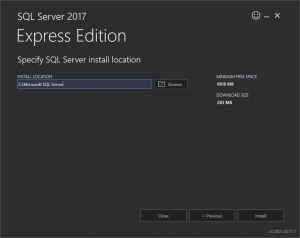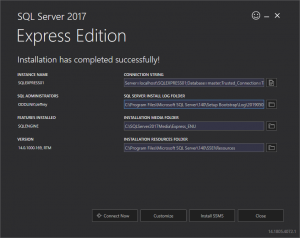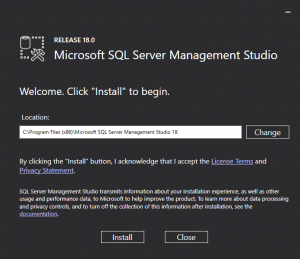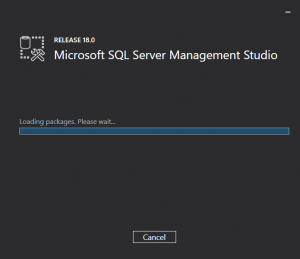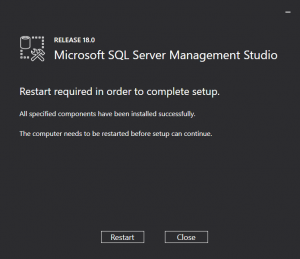I24 Server Setup: Difference between revisions
From OuroDev
No edit summary |
|||
| Line 50: | Line 50: | ||
== Build City of Heroes from Source == | == Build City of Heroes from Source == | ||
: Start a powershell prompt as administrator | : Start a powershell prompt as administrator | ||
: Enter "Set-ExecutionPolicy -ExecutionPolicy RemoteSigned -Scope LocalMachine" into the terminal and type "A" to auto accept all. | |||
:: [[File:CoX-Build-1.png|thumb|none]] | |||
: Naviate to "C:\GitHub\CoX\Source\MasterSolution" and run build.ps1 | : Naviate to "C:\GitHub\CoX\Source\MasterSolution" and run build.ps1 | ||
:: [[File:CoX-Build-2.png|thumb|none]] | :: [[File:CoX-Build-2.png|thumb|none]] | ||
: Begin building City of Heroes by running ".\build.ps1" | : Begin building City of Heroes by running ".\build.ps1" | ||
:: [[File:CoX-Build-3.png|thumb|none]] | :: [[File:CoX-Build-3.png|thumb|none]] | ||
Revision as of 20:41, 3 May 2019
Required Software
- Visual Studio 2010 Professional or Visual Studio 2019 with the 2010 toolchain configured
- SQL Server 2012 or later (Express is good enough for development)
- SQL Server Management(SSMS)
- Git for Windows or GitHub Desktop
Install SQL Server 2017 Express
- You can install SQL Server pretty much on the default settings.
Install SQL Server Management(SSMS)
- You can install SQL Server Management on default settings.
Configure MSBuild Environmental Variable
- Click the start button and type "environmental variable". It should be the first entry saying "edit environmental variables for your account"
- Click "Environment Variables" at the bottom of the new window.
- Click "New" under "User variables for YOURUSERNAME"
- Click "New" on the "Edit environmental variable" window and add the location to your MSBuild.
- For me MSBuild was location: C:\Program Files (x86)\Microsoft Visual Studio\2017\Community\MSBuild\15.0\Bin
Error creating thumbnail: File missing
- Click Ok on both windows to close them out.
- Hit the start button and type "CMD". Command Prompt should be the first thing listed.
- Type "MSBuild" into the command prompt and you should receive an error letting you know its setup.
Install GitHub Desktop and Acquire Source
- You need to download and install GitHub Desktop.
- Open GitHub Desktop, Select File, and Clone a Repository.
- Select the URL tab, enter "https://git.ourodev.com/CoX/Source.git" into the first blank and a path where to store the source locally such as "C:\GitHub\CoX\Source".
- After the download finishes you can close GitHub Desktop for now.
Build City of Heroes from Source
- Start a powershell prompt as administrator
- Enter "Set-ExecutionPolicy -ExecutionPolicy RemoteSigned -Scope LocalMachine" into the terminal and type "A" to auto accept all.
- Naviate to "C:\GitHub\CoX\Source\MasterSolution" and run build.ps1
- Begin building City of Heroes by running ".\build.ps1"